4 Tips To Keep Your Laptop Running Smoothly
ShareWhether you have an entry-level or high-end laptop, the amount of effort you put into keeping your laptop in good condition often dictates how long your system will last. Although many factors can affect the lifespan of your system, a few basic tasks can have a major impact.
Make Use Of External Storage
Although many laptops have internal storage space that rivals desktops, storing large amounts of information can quickly slow down your system. If you have numerous files you infrequently access, the best place to store them is on an external hard drive. Just remember to back up your files once a month. For files you access more often, but do not need to stay on your hard drive, you have several options.
A jump drive is inexpensive and you can purchase ones that hold several gigabytes of data. Unfortunately, it is easy to lose jump drives or damage the drive if you are not careful when disconnecting the drive from the USB port. A better alternative may be cloud storage. Your favorite email provider may offer a small amount of free storage. The major benefit of using cloud storage is you can access your files from anywhere with internet access, even on mobile devices. Cloud storage is also a good option as a secondary method of backing up your computer.
Do Routine Laptop Cleaning
A few times per year, you should make the effort to clean up programs stored on your system, as well as clean the external components of your laptop. Discard any programs you no longer use. Although you may not use a program, the program may continue to utilize system resources, which will slow down your computer and make your processor work harder. Additionally, routinely defragment your hard drive to allow quicker storage and retrieval of information.
Dust is a major enemy of laptops and you may find it is more difficult to clean a laptop fan than a desktop. Avoid keeping your laptop in a dusty area. Every month, you should check the bottom of your laptop and lightly brush away any visible dust that accumulates near the fan. Be sure to use compressed air to loosen any dust between the keys on the keyboard. Turn your laptop upside-down and lightly tap on the bottom, which may release small amounts of debris from the keyboard. Use a damp paper towel to wipe off your screen and keyboard. If necessary, use a cleaning solution made for electronics.
Restart Your Laptop
You may frequently leave your laptop in sleep or hibernation mode because it is faster than booting up your system. Remember to give your laptop some rest overnight by completely turning off the system, at least once per week. You should restart your system after you install new programs or after any system updates, even if a restart is not required. This will give you a better indication of whether a new program or update is incompatible with your current system. If you wait weeks to restart your computer, you may have no idea which change is causing the problem.
Get Professional Checkups
Many brick-and-mortar or online stores offer inexpensive checkup services to improve the efficiency of your system. Each year you should have your laptop checked to ensure there are no viruses or other problems that can be fixed before they cause significant problems. If you do not live near a reasonably priced electronics store that offers this service, search online for reputable stores. Some online services do not require you to mail in your computer to complete diagnostic services or simple repairs. Technicians from a service like iTOK can check your computer remotely, as long as you have internet access.
Owning a laptop can require a significant financial investment. You should perform routine maintenance on your system to make sure you get the most use for your money.